 on the Options
menu to expand it.
on the Options
menu to expand it.Use the General section of the Course Opage page to specify the default settings for Courses in your LearnCenter. On the ControlPanel:
 on the Options
menu to expand it.
on the Options
menu to expand it.
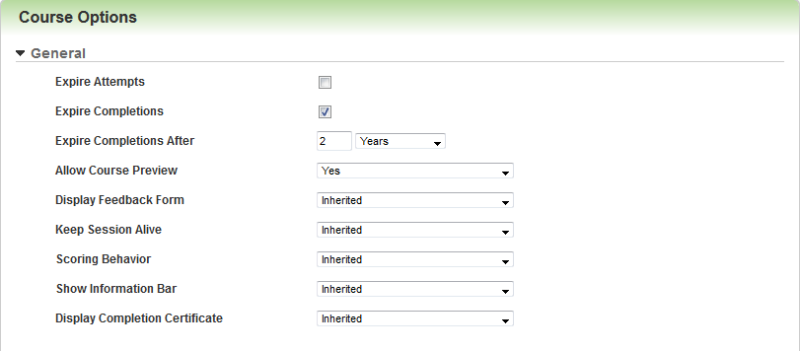
|
|
See LearnCenter Expiration for Completions and Attempts for more information on this feature. The Expire Attempts check box and Expire Attempts After drop-down list do not display if the Multiple Attempts feature is not enabled. |
|
|
See the section called LearnCenter Expiration for Completions and Attempts for more information on this feature. The Expire Completions check box and Expire Completions After drop-down list do not display if the Multiple Attempts feature is not enabled. |
|
|
See Adding Courses with the WYSIWYG Course Editor for additional information. |
|
|
See Course Communication Keep-Alive for additional information. |
|
|
See Scoring Control for additional information. |
|
|
If you select Yes, a text field displays. This field accepts HTML Code. If you add HTML for this field, make sure it is well-formed and uses start and end tags. Taleo Learn strongly recommends that you avoid using JavaScript™ code, as doing so could break the software code on the page when the messages are displayed to Users. See Course Player Information Bar for additional information. |
|
|
The Inherited option only displays in a sub LearnCenter. The Inherited/Default (No) option only displays in the root LearnCenter. The Inherited hierarchy setting functions as follows:
|

Copyright © 2010-2015, Oracle and/or its affiliates. All rights reserved.